How To Setup Webzmai...
How To Setup Webzmail in Iphone Mail App ?

How To Setup Webzmail in Iphone Mail App ?
Learn how to set up Webzmail in the iPhone Mail app with this comprehensive guide. Configure your Webzmail account seamlessly to access emails on your iPhone for efficient communication.”
1.From the Home screen, tap the Settings icon.
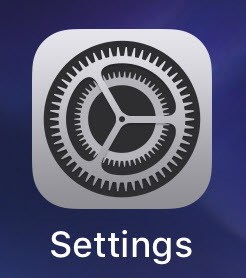
2.On the Setting, scroll down within the Settings menu and locate the “Mail” option. Tap on it to access the Mail settings.
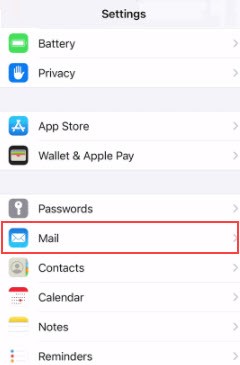
3.Tap Add Account.
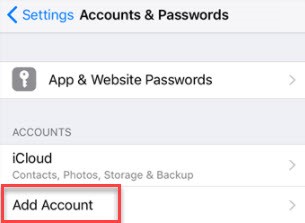
4.Choose Other.
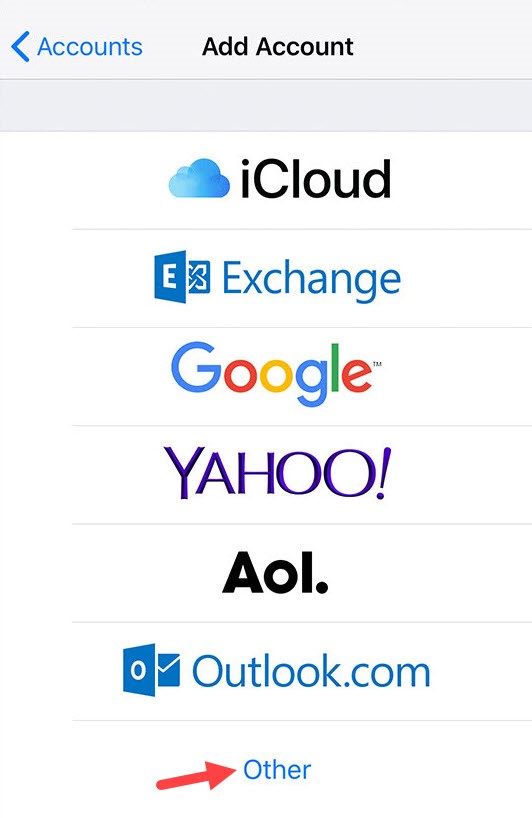
5.Choose Add Mail Account.
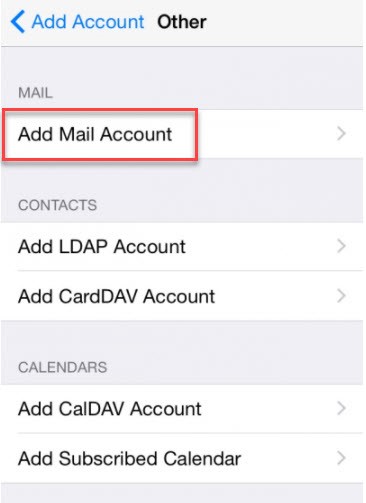
6.New Account Information
1.Enter your name.
2.Enter your email address.
3.Enter the password for your email address.
4.Enter any description or domain name.
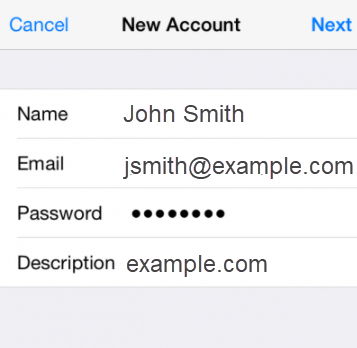
7.Once done, click Next.
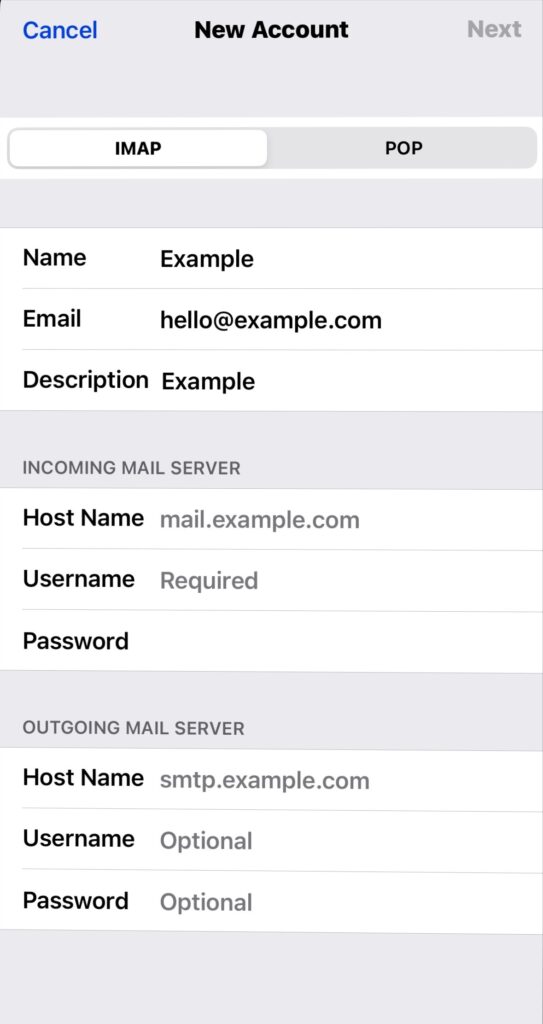
8.Choose IMAP/POP and fill the INFORMATION.
1.Enter your name.
2.Enter your email address.
4.Enter any description or domain name.
9.INCOMING SERVER
1.Host Name – mail.webzmail.in
2.Username – your email ID
3.Password – your password
10.OUTGOING SERVER
1.Host Name – mail.webzmail.in
2.Username – your email ID
3.Password – your password
11.IMAP Port: 993 (SSL) || SMTP Port: 465 (SSL)
POP Port: 995 (SSL) || SMTP Port: 465 (SSL)
By following these step-by-step instructions, you can successfully configure your Webzmail account in the iPhone Mail app, allowing you to send and receive emails efficiently from your iPhone. This setup ensures that you stay connected and productive while on the go.
