How To Configure Clo...
How To Configure Cloud Email To Gmail Account – Android Device

How To Configure Cloud Email To Gmail Account – Android Device
Step 1 – Open the Gmail app
Open the Gmail app on your Android device.
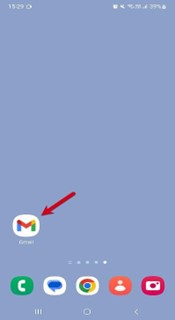
Step 2 – Go to Settings
- Click the menu in the top left corner to open Settings.
- Tap Settings at the bottom of the menu that opens.
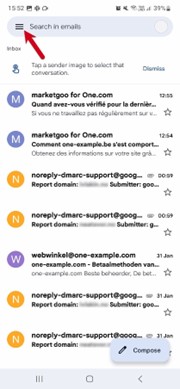
Step 3 – Click Add account
Click Add account to start setup.
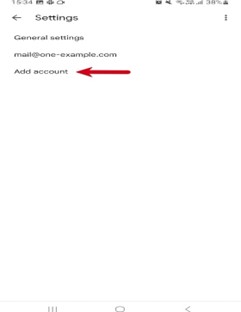
Step 4 – Click Other
Select Other as the account you want to set up
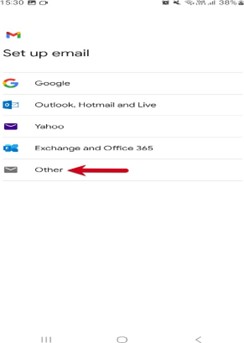
Step 5 – Enter your email address.
- Type in the email address you want to set up.
- Click Next.
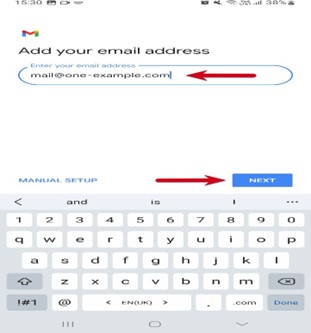
Step 6 – Select IMAP
Select IMAP as the account type.
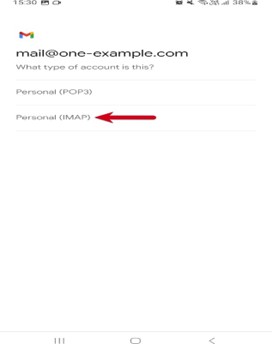
Step 7 – Enter your password
- Type in your email password, the one you use to log in to Webmail.
- Click Next.
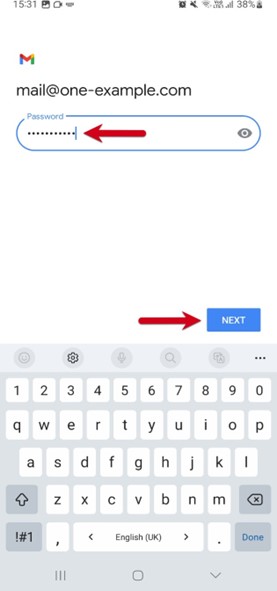
Step 8 – Enter incoming server setting.
- Type in mail.webzmail.in as the incoming server.
- Click Next.
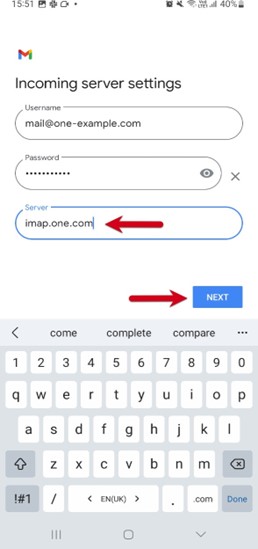
Step 9 – Enter Outgoing server setting.
- Type in mail.webzmail.in as the outgoing server.
- Click Next.
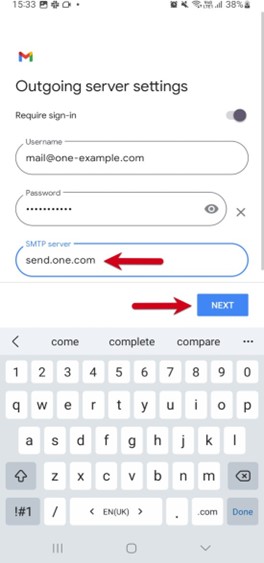
Step 10 – Select account options.
Here you set how often Gmail should look for new emails, when you get notifications and more. Uncheck any options you don’t want and click Next to continue.
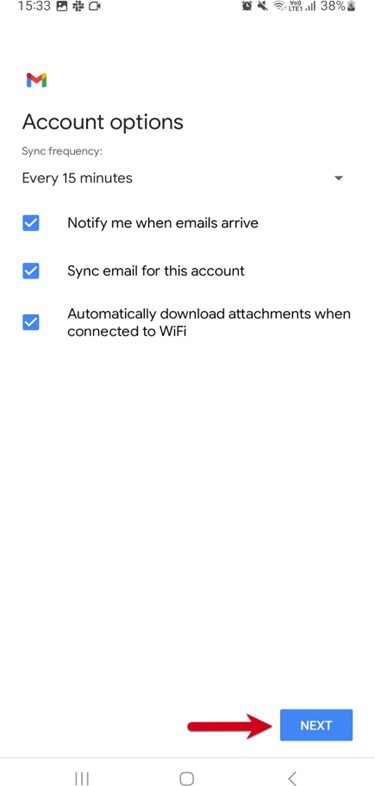
Step 11 – Done!
Your account is now set up and ready to go!
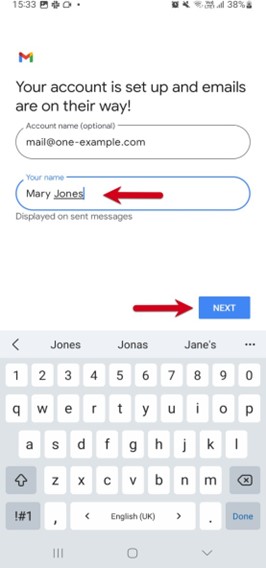
Post Your Comment
Copyrights © 2025. All Rights Reserved. Webzworld.
