How To Enable IMAP S...
How To Enable IMAP Settings In Google Workspace Settings?
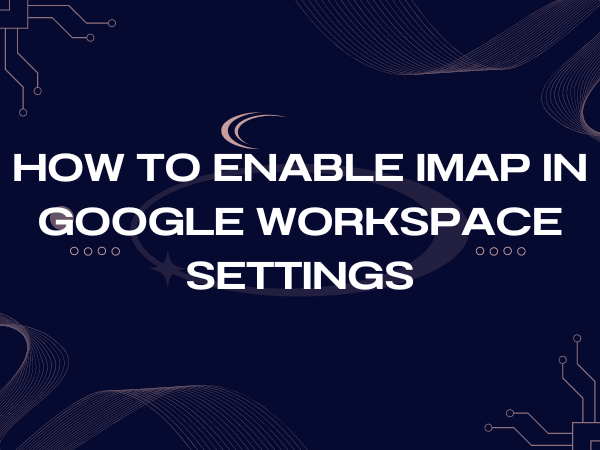
How To Enable IMAP Settings In Google Workspace Settings?
Enable IMAP Settings in your Google Workspace account is a crucial step to ensure seamless email access and synchronization across multiple devices. In this guide, we’ll walk you through the process to configure on how to enable IMAP settings for your Google Workspace account, allowing you to access your emails effortlessly.
I. Prepare Your Google Workspace Account
1.Enable IMAP in Your Google Workspace Account
To begin, follow these steps:
Step 1: Open Gmail and Locate the Gear Icon
Open Gmail and click on the gear icon located in the top right corner of your Gmail interface. From there, click on “See all Settings.
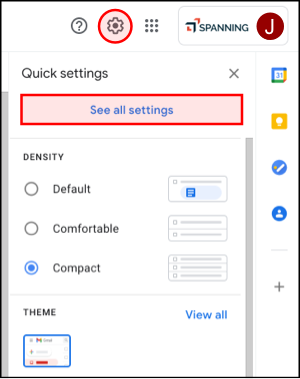
Step 2: Access “Forwarding and POP/IMAP” Settings
Within the Settings menu, navigate to the “Forwarding and POP/IMAP” tab, typically located at the top of the menu options.
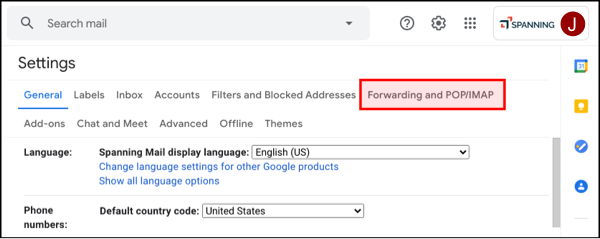
Step 3: Activate IMAP Access
Scroll down to the “IMAP Access” section and click on “Enable IMAP.” This action will activate the IMAP protocol for your Google Workspace account.
Step 4: Save Your Changes
After enabling IMAP, it’s crucial to click on the “Save Changes” button to ensure that your settings are saved and applied.
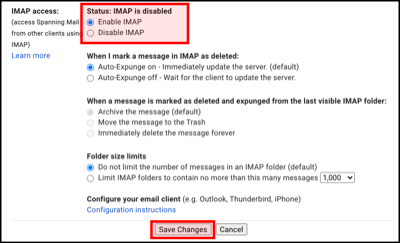
By following these straightforward steps, you have successfully enabled IMAP settings for your Google Workspace account. This enables you to access your emails from various email clients and devices while ensuring that your messages remain synchronized across all platforms. IMAP offers the flexibility and convenience you need for efficient email communication in your Google Workspace.
