1. Open Outlook
2. Click File → Info → Add account.
The Outlook wizard for setting up a new account will open up.
3. Enter an email address to add your account.
4. Click on Advanced options and check the box for Let me set up my account manually.
5. Click on Connect.
6. Choose the account type POP or IMAP
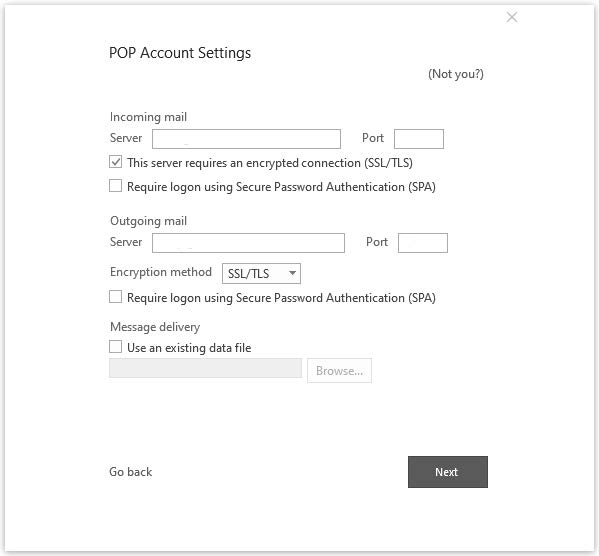
7. Take the following settings:
a. Incoming Server: mail.domain.com
IMAP Port: 143
POP3 Port: 110
This server requires an encrypted connection (SSL/TLS) click: NONE
b. Outgoing Server: mail.domain.com
SMTP Port: 587
This server requires an encrypted connection (SSL/TLS) click: NONE
8 Click on Next.
A login dialog will open up.
8. Enter your password and click on Connect.
ÂÂ
Your account is set up and ready to use. Click on OK to close the wizard.
