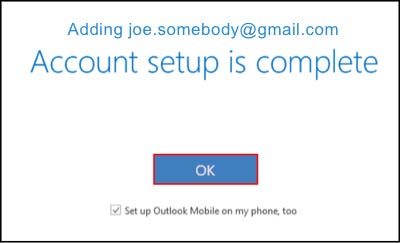Set Up Gmail in Microsoft Outlook
There are three things you need to do to set up Gmail in Microsoft Outlook:
Prepare your Gmail account for Microsoft Outlook
Connect Outlook to your Gmail account
1. Prepare Your Gmail Account
Before you start your Gmail to Outlook, there are a couple of things you need to do in Gmail:
Enable IMAP in Your Gmail Account
By default, the IMAP setting in Gmail is not activated. That is why you need to turn on IMAP in your Gmail account. This step allows Outlook to connect your account in order to download and send messages.
Step 1: Open Gmail and click the gear icon in the top right corner. Then click See all Settings.

Step 2: Select the Forwarding and POP/IMAP tab at the top of the menu.
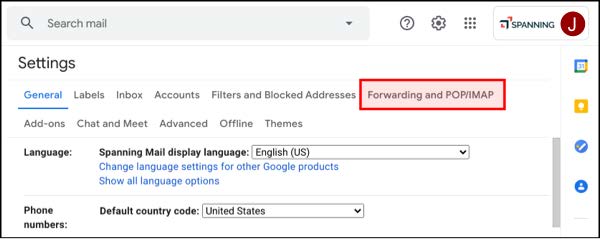
Step 3: Under IMAP Access, click Enable IMAP.
Step 4: Click Save Changes.
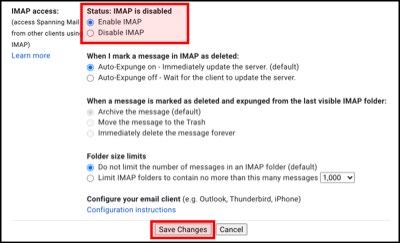
2. Connect Outlook to the Gmail Account
Once you have completed the necessary steps in your Gmail account, it time to finally add your Gmail Account in Microsoft Outlook.
Step 1: Launch Outlook > select File > Account Settings.
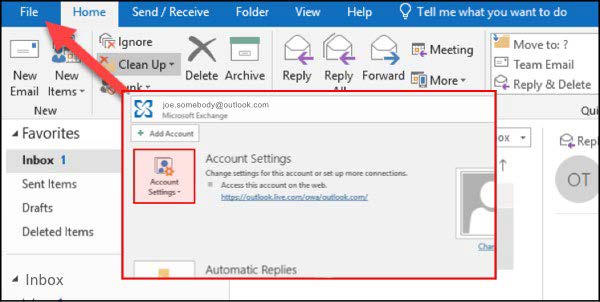
Step 2: In Account Settings window > click New.
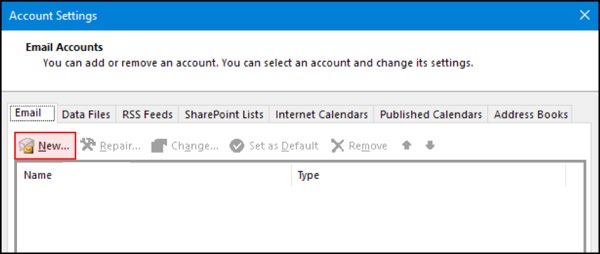
Step 3: Type your Gmail email address into the centre field > click Connect.
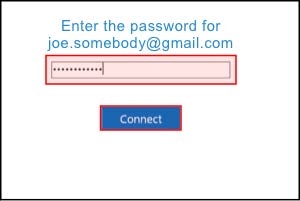
Step 4: Paste the password you recently created in Google, and click Connect.
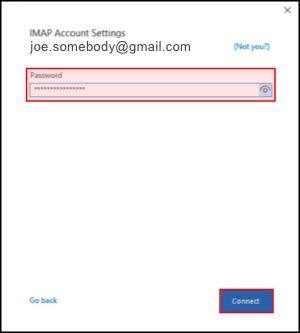
Step 5: Your account setup is almost complete.