Outlook Setting
1. Start Outlook 2016 or 2019.
2. Select the account.
3. Click the File tab on the ribbon
ÂÂ

ÂÂ
4. Then click Account Settings. A drop-down menu will appear choose the Account Settings option:
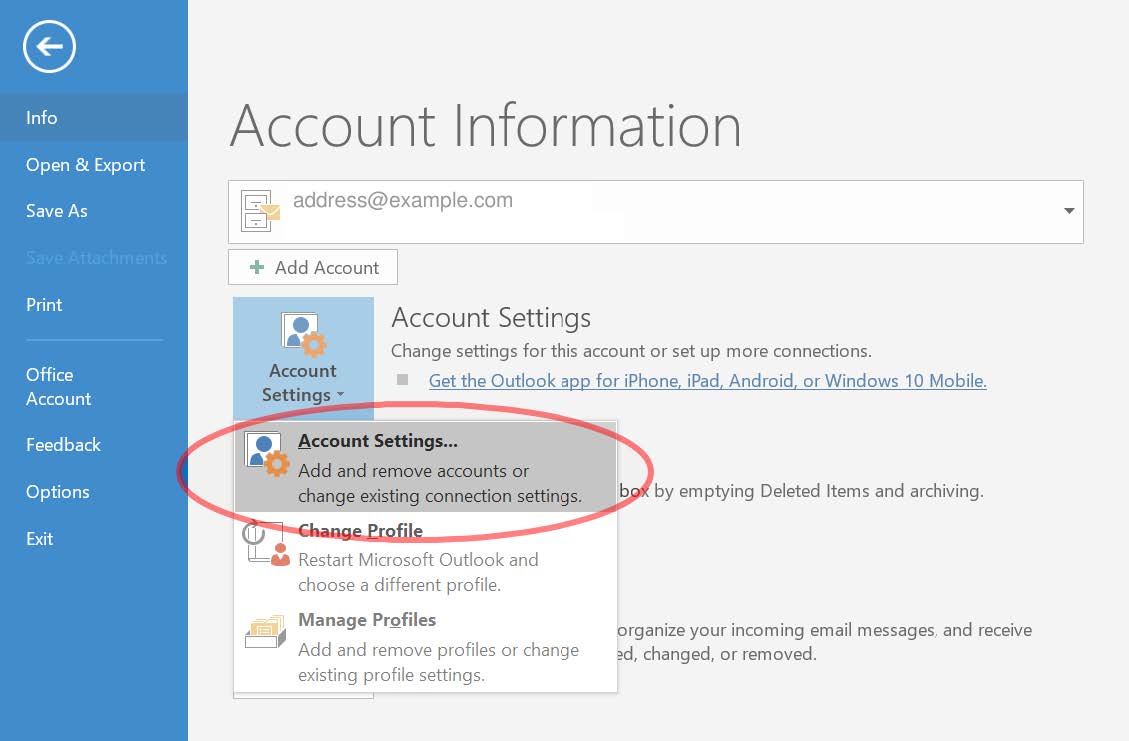
ÂÂ
6. Click on the Email ID
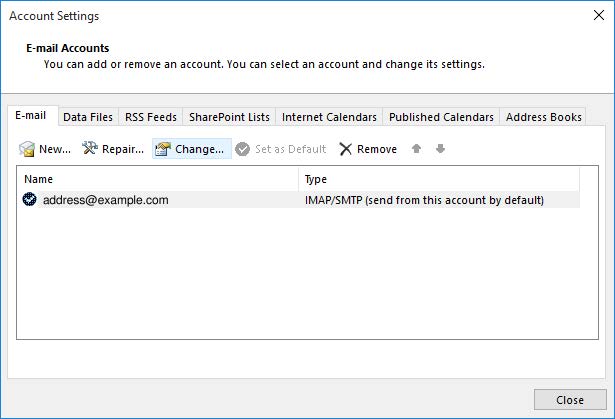
7. Verify the basic account settings.
ÂÂ
8. Once you click on the email ID, the window should look like this:
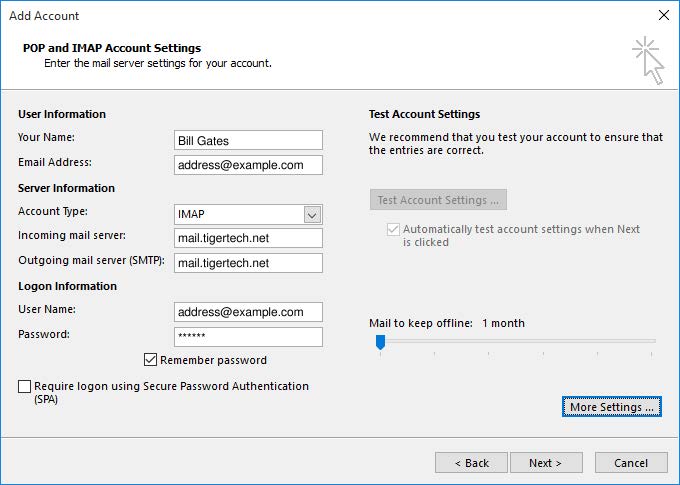
9. Incoming mail server: mail.domain.com
10. Outgoing mail server: mail. domain.com
11. User Name: your email address (all lowercase)
12. Remember password should be checked
13. “Require login using Secure Password Authentication (SPA)†should not be checked.
14. After verifying these settings, click the More Settings button. The “Internet E-mail Settings†window appears.
15. Verify the “Outgoing Server†settings.
ÂÂ
16. The outgoing server settings should look like this:
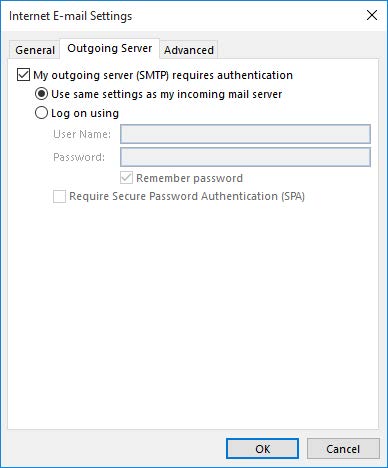
17. Verify these settings:
18. My outgoing server (SMTP) requires authentication should be checked
ÂÂ
19. Use the same settings as my incoming server should be selected
ÂÂ
ÂÂ
