How To Change a User...
How To Change a User’s Display Name In Microsoft O365?
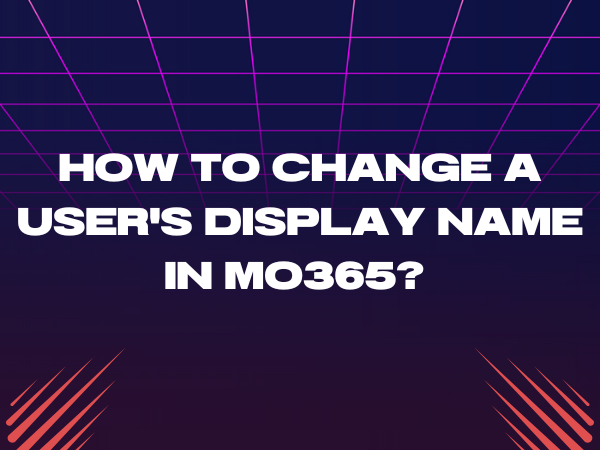
How To Change a User’s Display Name In Microsoft O365?
Changing a user’s display name in Microsoft O365 is a straightforward process that allows you to ensure that the names associated with user accounts are accurate and up-to-date. This can be particularly important in a business or organizational context where displaying the correct names is crucial for effective communication and identity management. Here’s a step-by-step guide on how to change a user’s display name in Microsoft O365.
1. Sign In to Microsoft O365 Admin Centre:
- To make changes to user accounts, you need to sign in as an administrator to the Microsoft 365 Admin Centre. Use your admin credentials to log in.
2. Access the User’s Microsoft O365 Account Settings:
- In the Admin Center, navigate to “Users” or “Active Users,” depending on the version of Microsoft 365 you are using.
- Locate and select the user whose display name you want to change.
3. Edit User Information in Microsoft O365 Account:
- In the user’s settings page, you’ll find various details and attributes associated with their account.
- Look for the display name field and click on it to edit the current display name.
4. Enter the New Display Name:
- In the edit display name field, enter the new display name you want to assign to the user.
- Ensure that the new display name accurately reflects the user’s identity and is spelled correctly.
5. Save Changes:
- After entering the new display name, save your changes. This may involve clicking a “Save” or “Apply” button, depending on your Microsoft 365 Admin Center interface.
6. Verification and Synchronization:
- The new display name should now be applied to the user’s account. However, it may take some time for this change to synchronize across all Microsoft 365 services and applications. Users may need to sign out and back in to see the updated display name.
Changing a user’s display name in Microsoft O365 is a basic yet essential administrative task that ensures accurate user identification. Whether you’re updating display names for new employees, correcting typos, or reflecting name changes due to marriage or other reasons, Microsoft 365 makes it easy to manage user details effectively.
