How To Add Microsoft...
How To Add Microsoft 365 Email To Outlook On Android Phone?

How To Add Microsoft 365 Email To Outlook On Android Phone?
Discover how to seamlessly add your Microsoft 365 email account to Outlook on your Android phone with our step-by-step guide. Stay connected and access your Microsoft 365 emails on the go for increased productivity
1.Open Outlook.
Begin by opening the Outlook app on your Android device. If you haven’t already installed the app, you can download it from the Google Play Store.
2.Tap Menu, then ![]() Settings.
Settings.
![]()
3.Tap Add Mail Account, then Add an email account.

4.Enter your Microsoft 365 email address and tap Continue.
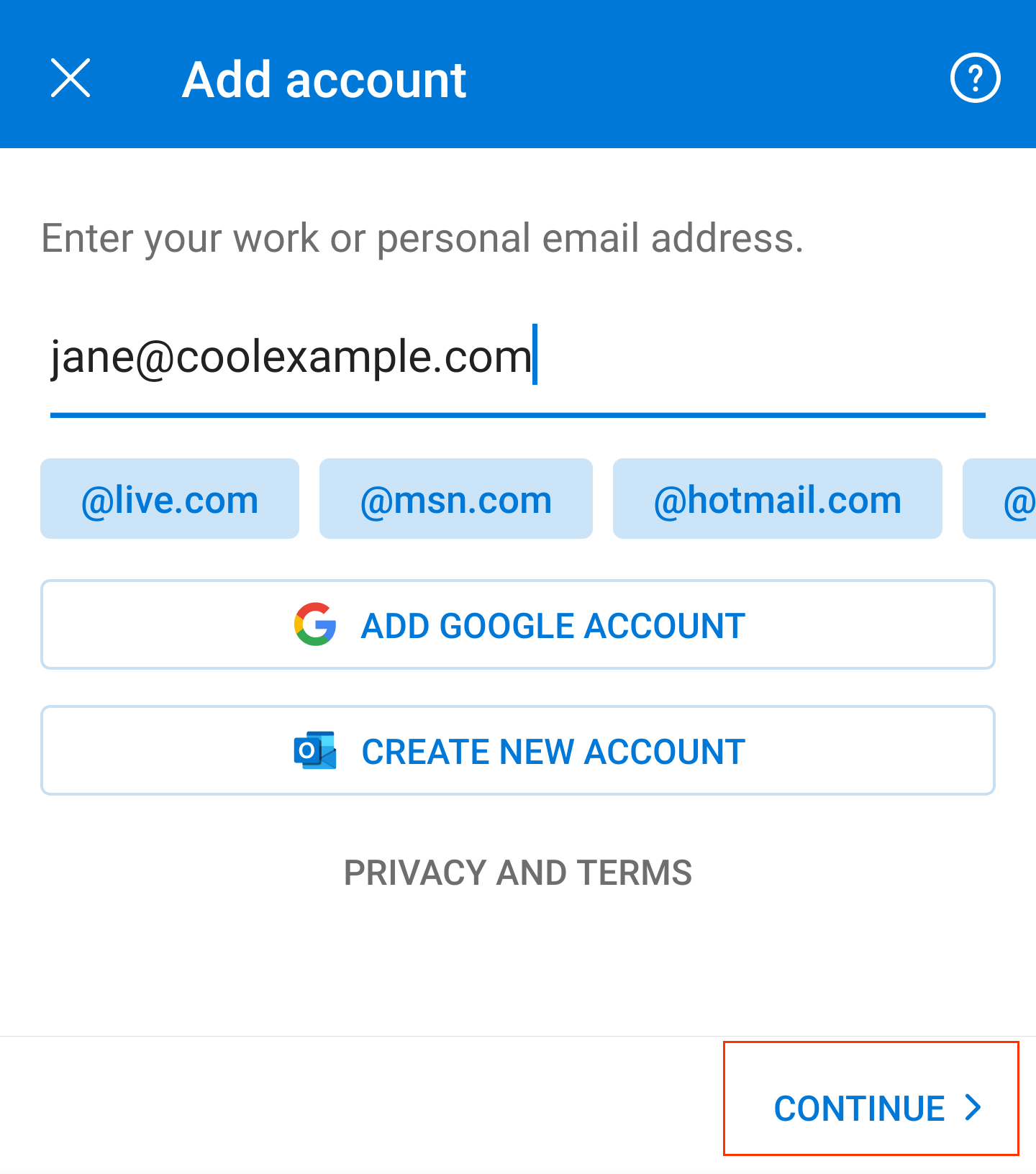
5.Enter your Microsoft 365 password and tap Sign In. You might need to choose your account type as Work or School, not Personal, to continue.

6. If your admin enabled multi-factor authentication (MFA), verify your account or set up the Authenticator app.
7. Your Microsoft 365 account now shows in Settings. Go to your Inbox to check your email.
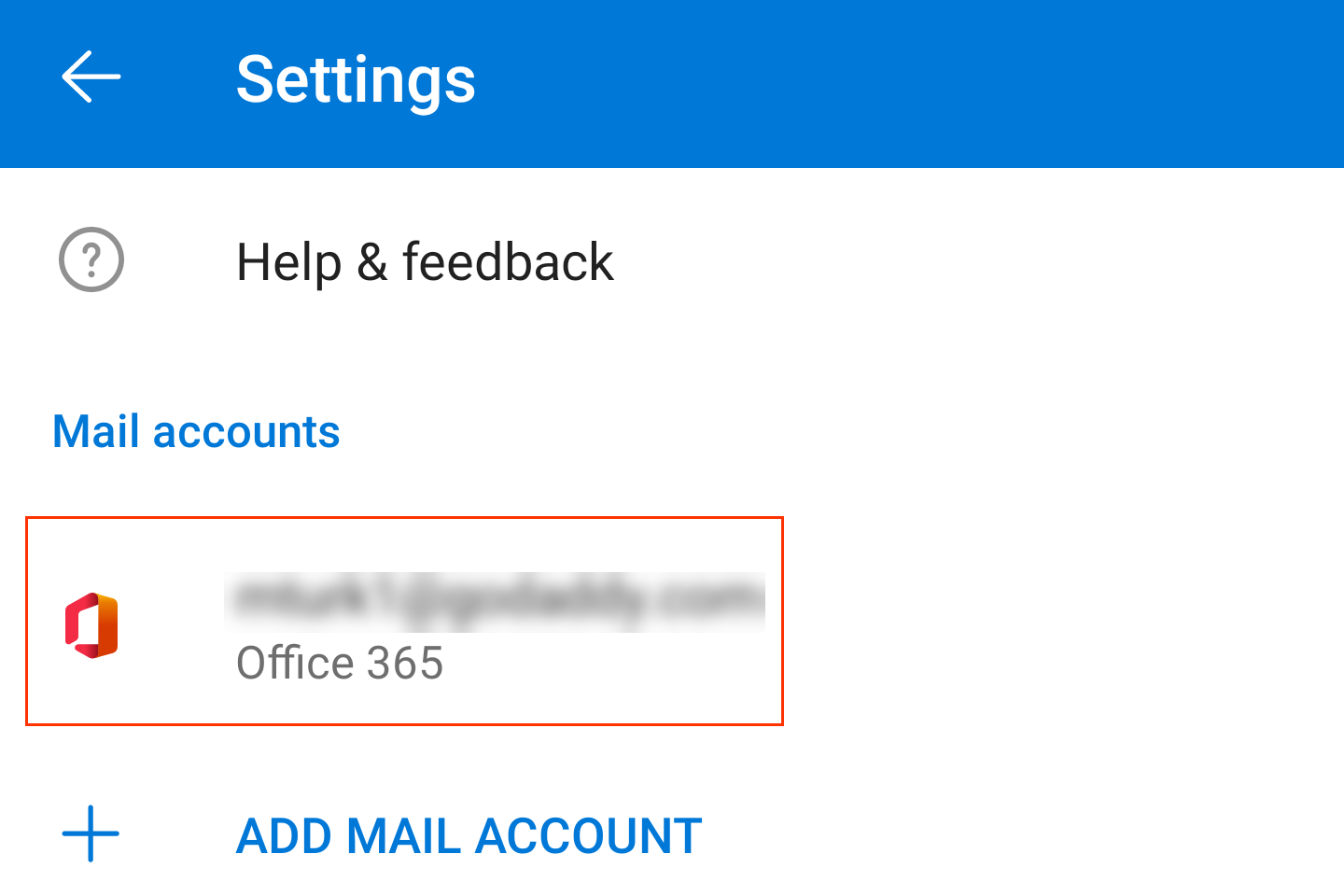
By following these steps, you can integrate your Microsoft 365 email account with the Outlook app on your Android phone, ensuring that you have easy access to your work or school emails, calendars, and contacts while on the move. This setup streamlines your email management and enhances your productivity, keeping you connected no matter where you are.
